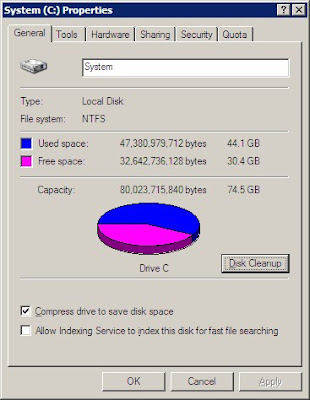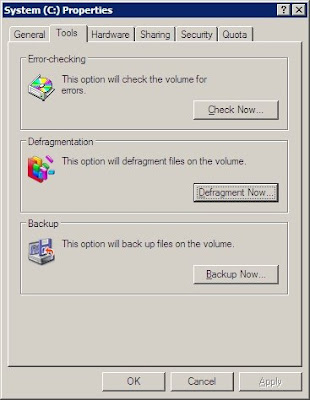Summary: List of my favorite freeware tools and utilities.
The lists of my favorite
freeware for regular users and
developers have been getting out of hand lately, so until I find a better method, I'll use this post to keep track of the FREE Windows tools and utilities that I consider the best for various tasks.
When assessing the tools, I prefer software that:
- is totally free: no shareware, not limited to home use (although, home-use restriction is fine in some cases, such as for anti-virus software);
- works across corporate firewalls (for internet connections);
- supports Unicode (international character sets);
- offers multi-lingual interface (mostly interested in Russian);
- comes with an installer (okay, lack of installer will not kill it, but it's really nice to have).
Here is the list of my favorite freeware:
Media Players
Best Audio Player:
AIMP
Pros: highly customizable; clean interface; good sound (with enabled equalizer); no ads; Unicode support; multilingual interface; can be minimized to system tray; rips CD tracks to audio files (including MP3); records streaming audio; converts audio files between different formats (MP3, WAV, OGG, WMA, etc); edits ID3 tags (ID3v1, ID3v2, etc).
Cons: slight startup delay; some customization options are confusing.
Best Video Player:
Media Player Classic Home Cinema
Pros: comes with internal codecs; plays practically any video format; easy to launch video from a file, folder, or CD/DVD; no ads.
Cons: May require some external codecs; codec settings may need to be tweaked on less capable systems; cannot raise volume above 100% (some players allow you to do this); somewhat outdated interface.
Alternatives:
Splash Lite (great for playing HD videos; does not hog the system; excellent sound; but free version does not play contents of folders, such as VIDEO_TS);
KMPlayer;
VLC Media Player (somewhat problematic playback of the VIDEO_TS folders);
GOM Player;
SMPlayer;
PotPlayer (forked from The KMPlayer).
Media Editors
Best Video Editor:
Avidemux
Pros: converts between various video formats; instant preview of changes; easy to adjust cropping settings; simple to use filters; color/saturation/brightness adjustment; displays file video/audio encoding data.
Cons: two versions of UI (GTK+ and Qt4) are confusing; toolbar buttons do not show tooltips; terse descriptions of available options and settings.
Alternatives:
VirtualDub.
Best Video Converter:
Format Factory
Pros: supports multiple video formats; easy to use; produces reasonably good quality video; reasonably fast; allows conversion of multiple files.
Cons: some options are confusion (not clear how picking one option affects other options, e.g. when cropping video it's not clear whether the aspect ratio will be applied to the cropped video or the original video); it would be nice to have simple editing tools (such as exposure, lighting, etc).
Alternatives:
XMedia Recode (easy way to add external audio tracks, subtitles, etc. without re-encoding);
Any Video Converter (free version; easy YouTube downloads);
WinX Video Converter;
MP4Tools (splits and joins MP4 files without re-encoding and loss of quality);
MPEG Streamclip (supports trimming and joining videos, but requires you to install QuickTime);
Quick Media Converter HD,
Kastor - Free Video Converter,
Hamster - Free Video Converter;
Freemake - Free Video Converter;
Video to Video Converter;
MediaCoder.
Best Movie Maker:
HitFilm Express
Alternatives:
DaVinci Resolve,
Shotcut,
Lightworks,
VSDC.
Best Audio Editor:
Audacity
Pros: many features; easy to use (once you get familiar with the interface); records streaming audio; trims silence; reduces background noise; imports/exports audio files from/to various audio formats; mixes tracks; adds sound effects (bass boost, etc); Unicode support; multilingual interface.
Cons: outdated look; does not come with LAME MP3 encoder (must be
installed manually); cannot edit MP3 natively (need re-encoding); some menu options are not standard (e.g.
Edit - Preferences).
Alternatives:
Free MP3 Cutter and Editor (simple tool for basic operations: cut, change mono to stereo/streo to mono, fade in/out).
Best Audio Tag Editor:
Mp3Tag
Pros: supports MP3 tags and other metadata (ID3, Vorbis Comments, APE); renames files based on the tag information; supports cover art; works on multiple files; Unicode support; multilingual interface; retrieves metadata from external sources (Amazon, freedb, etc); can convert ID3 tags between different encoding schemes (Unicode, Cyrillic, etc).
Cons: populating metadata from external sources is a bit awkward; no control when converting between ID3 encoding schemes (it also changes file name).
Alternatives:
MP3Nity (need to try; has adware).
Best Audio Repair Tool:
MP3 Diags
Pros: performs diagnostics; corrects problems (wrong song length, etc); can't think of any other tool with the same capabilities.
Cons: may be a bit complex for some; confusing interface (where is the Open Folder dialog?); have not been updated in a while.
Best Audio Converter:
AIMP 2 Tools (Converter & Recorder)
Pros: supports conversion between multiple audio formats; supports album formats (APE, etc); easy to use; multi-lingual interface.
Cons: discontinued.
Codecs
Best Codec Pack:
Shark 007
Pros: the only codec pack you need to install.
Cons: 64-bit version must be handled (installed/uninstalled) separately; must launch program as Administrator; upgrade requires uninstallation; cannot ninstall from the Add or Remove Programs (must do via the Uninstall button in the application itself); configuration settings can be confusing; installer always installs Bing toolbar.
Alternatives:
K-Lite;
CCCP.
MP3 Tools
Best MP3 Splitter:
mp3DirectCut
Pros: splits, trims, crops audio files; no-destructive cut, copy and paste; automatic track splitting (by timed intervals); keeps ID3 tags.
Cons: cannot adjust interval-based auto-cues to fall on to silent pause.
Alternatives:
MP3 Cutter and Editor (very simple interface; allows cutting, changing volume, fading in and out, changing from mono to stereo and from stereo to mono; but no Unicode filename support);
Wave Editor.
Best MP3 Merger:
MP3 Album Maker
Pros: simple operation; reversible merge.
Cons: I haven't used it much, so can't think of any.
Best MP3 Volume Normalizer:
MP3Gain
Pros: lossless normalization; can be reverted back to the original.
Cons: does not support Unicode file names; functionality is a bit confusing; I'm not sure how it handles clipping.
Disk Tools (CD/DVD)
Best DVD/Blu-Ray Ripper/Transcoder:
VidCoder
Pros: best tool to convert video disks or folders (VIDEO_TS, BDMV) to video files; supports data compression, re-sizing, and other basic editing features; allows customization of audio tracks and subtitles; automatically detects the correct stream for Blu-Ray media.
Cons: does not break copy protection from commercial disks.
Best DVD Ripper:
DVD Shrink
Pros: decrypts (breaks copy protection from) many DVDs; removes region code; rips video to an ISO file or VIDEO_TS folder; can compress ripped video to fit on a standard 4.7 GB DVD; allows removing of unnecessary data (audio/video tracks).
Cons: cannot decrypt some latest DVDs.
Alternatives:
DVD Decrypter (decrypts most DVDs that DVD Shrink cannot);
DVDFab HD Decrypter (haven't tried, but seems good);
AmoK DVD Shrinker (does not remove copy protection, but claims to "[shrink] DVDs up to one fifth of the original size without any noticeable quality reduction").
Best CD Ripper:
fre:ac
Pros: detects album info (song titles, albums, artists, etc); can customize file names based on ID3 tags; writes ID3 tags; built in converter supports many audio formats (MP3, AAC, WMA, Ogg Vorbis, FLAC, and more); full Unicodes support for both ID3 tags file names; multilingual interface.
Best CD/DVD Burner:
ImgBurn
Pros: creates image file (such as ISO) from a disk (CD/DVD); writes image file to disk; verifies disk readability; compares disk to image file; checks quality of drive and media (requires
DVDInfoPro); lots of customization option (burn speed, etc).
Cons: does not offer a single-step disk copy.
Alternatives:
Ashampoo Burning Studio Free 6.76 (also
version 2009);
BurnAware Free;
CDBurnerXP;
Exact Audio Copy;
InfraRecorder;
StarBurn Free.
File Tools
Best File Search:
xSearch
Pros: can run ad hoc when needed (unlike integrated desktop search tools); allows searching for text in files (including Unicode text); multiple text search options; fast search.
Cons: no installer.
Best Hex File Editor:
HxD Hex Editor
Pros: can load really huge files (tried it on ~1 GB files); extremely fast; low memory footprint.
Cons: it would be nice to have pure text view (without hex display).
Best File Compression:
ZipItFree
Pros: handles Unicode filenames nicely; password protection; support multiple compression formats; intuitive interface.
Cons: non-standard UI elements; no command-line support; cannot create self-extracting executable files; installation program offers a number of crapware; somewhat intrusive ads in the main application window.
Alternatives:
WinMount Free Edition (handles Unicode nicely; can mount ZIP files as virtual drives; cannot make self-extracting executables; does not support file encryption);
7-Zip (non-intuitive interface/workflow; ugly UI; problems handling Unicode file names);
PeaZip (uses 7-zip engine; confusing interface/workflow; problems handling Unicode file names).
Best File Renamer:
Rename Master
Pros: file filtering; preview of results; can use file properties (timestamps, audio tags, image tags, etc); scripts for commonly used renaming options; undo changes; integrated explorer.
Cons: GUI is not very polished.
Alternatives:
Advanced Renamer,
ReNamer;
Ken Rename; and
more.
Best File Synchronization (automatic sync):
DropBox
Pros: 2 GB of free space (+ more via referrals); automatic backups; handles corporate firewalls; tracks file changes.
Cons: cannot delete old file revisions; works only with one parent folder; does not seem to work with auto-proxy configuration scripts (need to explicitly define proxy URL).
Alternatives:
Syncplicity (2 GB of free space; can complement DropBox; manages standard folders, such as My Documents; can customize what get synced);
SpiderOak (2 GB of free space);
SugarSync (5 GB of free space).
Best File Synchronization (manual sync):
Microsoft SyncToy
Pros: It just works.
Cons: None.
Alternatives:
FreeFileSync.
Best Online Backup:
Mozy
Pros: 2 GB of free space; automatic backups; uses encryption.
Cons: can't say if there are any.
Alternatives:
iDrive (2 GB of free space; similar to Mozy);
Zoolz Home (free space is only offered via promotions, but if you manage to find one, you may be able to get
100 GB of storage for free).
Best File Eraser:
Eraser
Pros: simple interface; Windows shell integration.
Cons: none.
Alternatives:
CyberShredder.
Best Virtual Drive Mounter:
Virtual CloneDrive
Pros: supports various image file formats (ISO, BIN, ZIP); supports Unicode file names; Windows shell integration; does not require a reboot; can make compressed (ZIP) files; can decompress compressed (ZIP) files.
Cons: does not mount compressed archive [ZIP] files.
Alternatives:
Gizmo Drive (does not like Unicode characters in file names);
MagicISO Virtual CD/DVD-ROM;
Total Mounter;
StarBurn Free;
Pismo File Mount;
ISODisk;
WinCDEmu;
WinMount Free Edition (free edition has severe file size limitations).
Best Photo Duplicate Finder:
Awesome Photo Dupliate Finder
Pros: easy to use; fast.
Best Media Thumbnail Generator:
Media Preview
Pros: it works.
Graphics and Photo Tools
Best Vector Graphics Editor:
Inkscape
Pros: clean interface.
Cons: manual does not load; used the program very few times, so can't say much.
Best Image Editor:
GIMP
Pros: feature rich; bit editor; editable text layers; photo enhancing.
Cons: non-standard menu options; some operations are non-intuitive and/or more complex than they should be.
Alternatives:
Paint.NET (does not support editable text layers);
PixBuilder Studio.
Best Photo Editor:
Picasa
Pros: easy-to use; great for most basic photo enhancing operations; includes photo organizer; collage maker.
Cons: some basic tasks, like cropping to certain size or aspect ratio or changing size, require more work than they should.
Alternatives:
Photoscape (includes screen capture utility; allows batch editing and renaming; and more);
virtualStudio (has a few nice touches; red-eye correction needs improvement);
IrfanView (free for personal use only);
PhotoFiltre;
RealWorld Paint;
JPEGView.
Best Photo Cropper:
JPEGCrops
Pros: extremely easy to crop for preset sizes (such as 4x6); preview; lossless cropping; batch mode.
Cons: none.
Best Photo Resizer:
Fotosizer
Pros: simple resizing process for popular formats; batch operation; can lock aspect ratio.
Cons: none.
Alternatives: Image Resizer (part of
Microsoft PowerToys for Windows XP);
Photo Magician (will install bloatware if you select the options during installation).
Best Screen Capture:
Gadwin PrintScreen 4.4
Pros: easy to use, no-frills program; can capture mouse cursor.
Cons: no built-in image editor; no annotation capability; does not detect non-rectangular or shaded windows' borders; development work on free version has stopped.
Best Graphics Editing Plugins:
Google Nik Collection
Pros: professional grade tools; work with Photoshop, Lightroom, and Apreture.
Cons: looks like Google is abandoning this offering.
Office and Business Apps
Best Office Suite:
OpenOffice
Pros: supports Microsoft Office 2007 formats; multi-lingual interface; traditional toolbar (no ribbon); extensions.
Cons: not as feature-rich as Microsoft Office; interface is somewhat outdated.
Alternatives:
LibreOffice and
IBM Lotus Symphony are based on OpenOffice.org source code, but are reported to be better;
SoftMaker Office 2006;
GoOo (based on OpenOffice, but claims to run faster);
Kingsoft Office Suite.
Best Text Editor:
Notepad++
Pros: supports Unicode; multi-lingual interface; built-in spell checker; syntax highlighting (for many programming languages); ability to run external tools (for example, when editing a VBScript file, you can execute it directly from the editor); search and replace options (supports regular expressions); text bookmarking; line numbering; multi-document interface; option to set as default text editor; loads huge files fast.
Cons: some problems with regular expression-based search and replace.
Alternatives:
PSPad (seem to be abandoned; chokes when loading really big files);
Q10 (minimalist, full-screen, spell checker, and more).
Best Scanner:
NAPS 2 (Not Another PDF SCanner 2)
Pros: save output as image or PDF; supports multi-page PDF; can crop, rotate and make other image adjustments; OCR capability; works with different scanners.
PDF Tools
Best PDF Reader:
Nitro PDF Reader
Pros: fast; light; fills and saves forms; exports text an images; adds content to PDF files; allows typing over PDF documents.
Cons: more editing capabilities would be nice; some protected PDF forms (e.g. U.S. Government naturalization forms) fail to open (probably via a custom script).
Alternatives:
PDF-XChange Viewer;
Expert PDF Reader.
Best PDF Reader (for PDF forms):
FoxIt Secure PDF Reader
Pros: allows saving of PDF forms with entered data when Acrobat Reader does not allow it; open documents that other reader fail (e.g. U.S. Government naturalization forms).
Cons: does not support typing over PDF text.
Alternatives:
Nuance PDF Reader (requires email and registration).
Best PDF Writer:
Primo PDF
Pros: converts many file formats to PDF; works as a printer driver; can append and merge PDF documents; works in remote desktop (over terminal session).
Cons: text quality of the converted PDF file may be worse than original.
Alternatives:
doPDF (does not work in remote desktop).
Best PDF Tool:
PDFill PDF Tools
Pros: Can merge, split, reorder, rotate, crop, and do more with PDF files.
Cons: Outdated interface.
Alternatives:
PDF Split and Merge;
PDF Rider;
PDForsell.
Language Tools
Best Dictionary:
Lingoes
Pros: Dictionary, glossary, and more; translates to/from many languages; pronounces words.
Cons: plugin for PDF files does not work with Adobe Acrobat Reader (but it
works with FREE PDF-XChange Viewer).
Alternatives:
1-Click Answers;
WordWeb.
Security Tools
Best Anti-Virus:
Microsoft Security Essentials
Pros: native integration with Windows; light, yet capable; multi-lingual interface (based on the language of the operating system); automatic updates; resident execution.
Cons: initial scan takes too long; not as effective as some alternatives (according to some reports).
Alternatives:
Avast! Home Edition (if not for the need to re-register it every year, Avast! would be my best choice);
AVG Anti-Virus Free Edition;
Avira AntiVir Personal.
Best Password Manager:
LastPass
Pros: web-based (no need to sync data between multiple computers); integrated with Firefox and IE; form auto-fill; grouping; search; support for custom properties; can import data from other apps (Firefox, KeePass Password Safe, etc); can export data.
Cons: occasional connectivity errors in Firefox (when connection is fine); interface could be more polished; problem logging on to my Live/Bing cashback account (I have several Live/Bing accounts and something just did not work; I had to switch from Firefox to IE and not use LastPass).
Alternatives:
KeePass Password Safe (for multi-computer synchronization, it can be used along with
file synchronization tools).
Best Disk Encryption:
TrueCrypt
Pros: treats a virtual partition (encrypted file) as a disk; works with flash (USB) drives; can encrypt full or part of a disk.
Cons: cannot auto-grow encrypted partition; need to read instructions to understand how to encrypt removable disks (such as flash drives).
Desktop Tools
Best Screen Saver:
Analogy
Pros: fascinating; elegant; simple; shows current time.
Cons: none.
Best Audio Output Switcher:
Audio Switch
Pros: makes it easy to switch audio output device.
Best Screen Saver Disabler:
Caffeine
Pros: temporarily disables screen safer (e.g. when watching videos).
Cons: no installer.
Best Clipboard Manager:
Ditto
Pros: keeps track of text and image-based clipboard entries; allows pasting plain text with one key press; single step to access clipboard history menu; permanent items; under active development.
Cons: none.
Alternatives:
ArsClip;
ClipX (may require a
hack);
xNeat Clipboard Manager (supports text only);
CLCL (hasn't been updated in a while).
Best Taskbar Sorter:
Taskbar Shuffle
Pros: supports drag-and-drop; light-weight.
Cons: none.
Best Task Manager:
SystemExplorer
Pros: displays full paths of the running processes; shows command-line parameters; checks suspicious processes against the VirusTotal database; passes process information to Process Library; shows network connection information (which processes are connected to which addresses over UDP or TCP/IP); displays startup data (which applications are loaded at start-up); displays list of open files and file owners (which process holds open handle to which file); displays loaded DLLs and their host processes (press CTRL+F and enter the name of a DLL in the SystemExplorer Search window); can export info from every tab; can be configured as a default task manager.
Cons: when configured as default task manager, cannot start Windows Task Manager; cannot show threads per process; Performance window shows a single graph for multi-CPU systems; controls in the Performance window do not get resized correctly.
Alternatives:
AnVir Task Manager Free (shows prompts when new applications are added to Windows startup);
Process Explorer.
Best Program Launcher:
Launchy
Pros: automatically detects new applications; small footprint; clean interface; plugins; skins.
Cons: defining catalog filters is a bit confusing.
Best Sticky Notes:
Stickies
Pros: elegant by default; appear on desktop; can auto hide; transparency effects; rich-text support; hyperlink support.
Cons: none.
Alternatives:
Sticky Notes.
Best Volume Control:
MKN VolWheel
Pros: controls volume via mouse wheel.
Cons: no option to mute/unmute; spotty Windows 7 support (sometimes works, sometimes does not).
Alternatives:
Volume2;
Volumouse.
Best Desktop Organizer:
HideDesktop
Pros: hides all icons on desktop when desktop is not in focus.
Cons: no installer.
Alternatives:
AutoHideDesktopIcons.
Communication and Collaboration Tools
Best Chat Application:
Google Talk
Pros: minimalist (in a good sense); uses Google account info; takes fewer resources than other apps (such as Skype); informs about incoming Gmail messages; can transfer files; works across corporate firewalls; multi-lingual interface.
Cons: none.
Alternatives:
Meebo (web-based, Firefox add-on, and
Windows app versions; supports AIM, Yahoo!, Google Talk, MSN, ICQ, and other protocols; consolidates all chat applications and account in one; clean interface).
Best Video Chat Application:
Skype
Pros: everybody is using it; works well; user discovery.
Cons: annoying sounds (always need to disable); runs at startup by default (always need to disable).
Alternatives:
Google Video Chat;
Microsoft Messenger.
Best Desktop Sharing Tool:
Team Viewer
Pros: easy set up; can run on-demand; authorization is based on session secret (session ID and password); works on Vista; auto-update.
Cons: none.
Alternatives:
Ammyy Admin;
Microsoft SharedView (per
Privacy Statement:
"This Service may only be used within the United States of America"); Adobe
ConnectNow (web-based; no installation; organizer must have an Adobe account, participants do not; max of 2 participants + organizer).
Internet Tools
Best RSS Reader:
Feedly (web-based)
Pros: web-based (stays in sync across multiple computers); quick preview of unread posts; nice interface; mark as favorite.
Cons: no integrated search.
Alternatives:
FeedDemon (some people swear by it);
The Old Reader (outdated interface).
Best FTP Client:
FireFTP (Firefox add-on)
Pros: light-weight; works across corporate proxy servers; easy to set up.
Cons: requires Firefox.
Alternatives:
FileZilla;
net2ftp (web-based).
Best Podcast Receiver:
Juice
Pros: automatically downloads podcast audio files; easy to set up; multi-lingual interface.
Cons: cannot be minimized on startup; development work seems to be halted.
Developer's Tools
Best .NET Decompiler:
ILSpy
Pros: works as promised.
Cons: No installer.
Alternatives:
dotPeek.
Best Java Decompiler:
JD-GUI
Pros: works as promised.
Best Screencast Recorder:
Screencast-O-Matic
Pros: easy to use; can add music.
Cons: The free version is limited to 15 minute recording; some non-essential limitations in the free version.
If you have suggestions for applications or categories, please leave a comment.
See also:
Scott Hanselman's 2014 Ultimate Developer and Power Users Tool List for Windows
LifeHacker: Windows APP Directory
Gizmo's Freeware Editors' Choice List