Improve HP Compaq laptop performance
Summary: A couple of things that can help improve your HP Compaq performance.
My company-issued laptop (HP Compaq 6910p) has been sluggish lately. The major problem was the login delay: it took 3-5 minutes for the system to become responsive on every login. I recently cleaned up and defragmented the laptop's hard drive and voila: performance has improved. The login response time now takes a fraction of what it used to be.
If you are suffering from a poor computer performance (and it does not have to be HP/Compaq laptop, but can be any brand of laptop or desktop), try defragmenting the system drive. Before you start defragmentation, uninstall the programs that you do not need, and use the Disk Cleanup tool to delete unnecessary files. To launch Disk Cleanup, in Windows Explorer, right-click the system drive (normally, C:), and select Properties from the context menu.
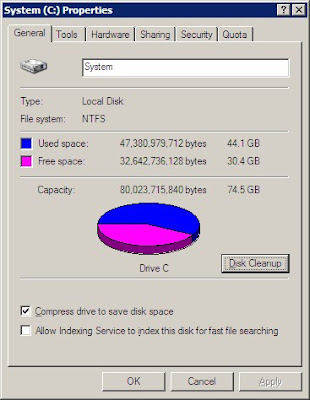
In the General tab, click the Disk Cleanup button to launch disk diagnostics. Once diagnostics is complete (which may take a few minutes), use the options to delete all temporary and unneeded files.
After cleaning up the disk, switch back to the disk Properties dialog box (or re-open it if needed), click the Tools tab, and press the Defragment Now button.
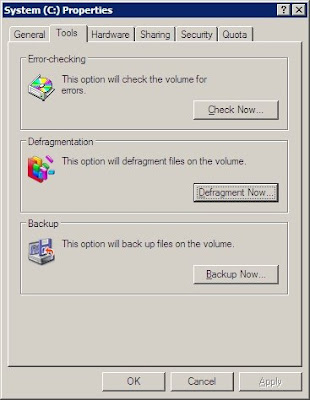
Depending on how badly your hard drive is defragmented, you may need to run the defragmenter 2-5 times to get the best results. It may take a few hours to complete the first pass, but each consecutive run will take less and less time.
Along with defragmenting the system drive, I also uninstalled the HP ProtectTools software (Credential Manager, Embedded Security, etc), which caused me nothing but irritation (since I use other security solutions, I have no need for HP ProtectTools).
If you are using an HP Compaq laptop and want to get rid of HP ProtectTools, you need to uninstall the applications in the following order (you may not have all of these utilities installed, so just remove the ones that you have):
- Credential Manager for HP ProtectTools
- Java Card Security for ProtectTools
- Drive Encryption for HP ProtectTools
- Smartcard security for HP ProtectTools
- Embedded Security for HP ProtectTools
- BIOS Security for HP ProtectTools
- HP ProtectTools Security Manager

No comments:
Post a Comment