ClipX fix
Summary: ClipX is good for you, but it has a little problem, which is easy to fix... if you know how.
ClipX is one of the most useful utilities running on my system. It fills the gap left by the native Windows clipboard which restricts the number of saved elements to a single entry. ClipX is a clipboard manager, which holds entries from your clipboard history so that you can easily copy them between applications. I'm using ClipX now, as I write this post, to define titles and target of the hyperlinks.
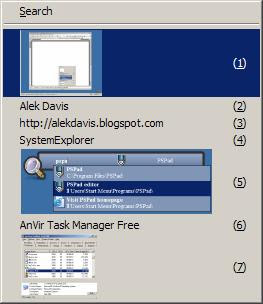
Before ClipX, I used a similar utility called CLCL. CLCL used the ALT+C combination as the default keyboard shortcut (hotkey) for displaying the clipboard history. I liked this shortcut because it's somewhat similar to the unforgettable CTRL+C and because it's easy to press by one hand. By default, ClipX uses a different hotkey for displaying the history, but you can change it using the Configuration dialog box. Unfortunately, the Configuration dialog box does not let you change the hotkey to ALT+C, because this is the hotkey used by the dialog box itself; it's mapped to the Cancel button, so once you press ALT+C, the dialog box closes ignoring the changes. Fortunately, I was able to find a workaround.
To set, the hotkey to ALT+C, do the following:
- If ClipX is running, stop it.
- Using a text editor (such as Notepad), open the clipx.ini file located in the ClipX program file directory (by default, it must be under C:\Program Files\ClipX).
- Locate the lines holding the hotkey1_key and hotkey1_mod settings under your user name section and set them to the following:
hotkey1_key=67
hotkey1_mod=1 - Save and close clipx.ini.
- Start ClipX.
| Vista Warning |
If you attempt to save the modified clipx.ini file on Windows Vista, you may get this error: Cannot create the C:\Program Files\ClipX\clipx.ini file. Make sure that the path and file name are correct.To overcome this, run Notepad as administrator (right-click the Notepad shortcut, and select the Run as administrator option from the context menu; once Notepad starts, open clipx.ini make the change and save the modified file). |
P.S. I hope that ClipX creators will fix this problem, so that this post will no longer be needed. They just need to disassociate hotkeys from the controls -- text fields, buttons -- in the Hotkeys tab of the Configuration dialog box from the buttons.

Hi Alek,
ReplyDeleteI am using clipx also.
but the prmary paste and secnod paste hotkey have the same effection. have you this problem?
I don't use secondary (or primary) paste. I remember trying to make it work, but it did not do what I had expected from the beginning, and I did not have enough desire and patience to make it work, so I gave up. I do not think this is a very important feature. It would be nice if it worked (maybe it does, I'm not sure if I used it correctly), but I do not seem to miss it.
ReplyDeleteI've been using CLCL for years, and like the simplicity. What made you move to ClipX?
ReplyDeleteOh boy, it has been so long since I used CLCL, that I do not remember. CLCL was the first clipboard manager I used, but then I tried a few others (including ClipX, and Yankee-Clipper), and for some reason I liked ClipX. Actually, I think I used ClipX and CLCL side-by-side for a while, but at some point I decided to drop one of them, and why I chose ClipX to keep, I do not remember. As far as I remember, they're very similar.
ReplyDeleteI like ClipX but used to use WinKey+Insert on Punto Switcher. ClipX does not allow me to set WinKey on GUI. Thanks for idea, I will try to edit clipx.ini file!
ReplyDeleteThanks Kirill. BTW, I tried Ditto a couple of weeks ago, and I kinda liked it. Not sure if I'll switch (I'm just trying it for now), but maybe I will. It's worth checking out.
ReplyDeleteI was able to setup Win+Insert using Hotkeys1_mod=8 option in clipx.ini Just installed ditto and it supports Win keys and there is more interesting options, will see. Thanks.
ReplyDeleteThats so cool - WinKey now working. One last thing to make it perfect is to have Windows-Key and V - and then if you press V again next in list - V again next in list and so on. But When you release Windows Key the selected is pasted.
ReplyDeleteThat way you would paste normal with CTRL-V
Unformatted with WindowsKey-V
Unformatted next in list with WindowsKey(2x)V
Ans so on....
Jesper