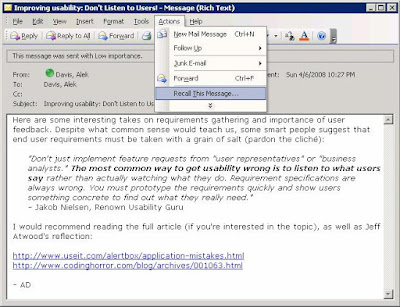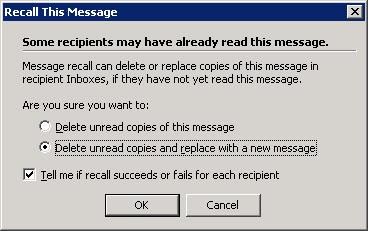Problem solvers vs. process keepers
Here is a fascinating recording of a conversation between a Dell support representative and a customer (WARNING: the clip contains strong language; if you get offended by profanity, cursing, or swearing, do not play it):
In case you skipped the clip, here is a brief summary. A technical support representative (a help desk guy) receives a call from a customer who cannot turn his Dell laptop off. After learning about the problem, the help desk guy asks the customer to answer a seemingly endless number of questions. He asks for the service code (which the customer has apparently provided before being connected to the support desk), name on the account, phone number of the purchaser, name of the caller, his last name, phone number, email address... With every new question, the customer gets more frustrated and angry: he swears, curses, and keeps begging to tell him how to turn the laptop off. The help desk guy remains calm; he tolerates the verbal abuse, but insists on getting the information. The customer eventually answers all but the last question. Finally, the help desk guy tells the customer to hold down the power button for 10 seconds. The trick works (the laptop shuts down), but the customer bursts with outrage:
"Oh, Jesus Christ, you could've told me that. You know, you're [...] not very freaking helpful. You know that? You're a [beep]ing asshole. And you can put this in your [beep]ing records, alright! You know, if I had you right here, I'd [beep]ing kick your [beep]ing ass."There is no good-bye.
I assume that the recording is genuine. It has to be. Even if not, it can serve as a great illustration of a conflict between humans and processes.
Before I move on, let me state the obvious: the customer is disturbed. And he is wrong. There is absolutely no... okay, there is not enough... reason for being so obnoxious. If I were the help desk guy, I would've hung up on him.
On the other hand, why is the help desk guy so stringent? Would it kill him to tell the customer to "hold down the power button for 10 second" right away? And why does he need all this information (email address, phone number, and so on) in the first place? How would the email address help him verify the system owner?
I'm not sure if the help desk guy knew why he needed the caller's email address. He was probably just following the process, and the process had asked for an email address.
It's ironic that the process, no matter how well intended, didn't help anyone in this case. If the help desk guy hadn't followed the process, he would've solved the customer's problem in less than a minute. He could've told the customer to hold down the power button first and then asked him to provide the information. Or he could've said: "Listen, this seems like a simple issue, but if my first suggestion does not work, I may need to keep you on the phone a bit longer, and I will have to ask you a few questions for the support ticket." But instead, the help desk guy turned into a process keeper, blindly following the letter of the process, even when it did no good.
A few posts ago, I mentioned Bob Lewis' article in which he made the following point:
"Make sure every process has a process bypass to handle situations that just don't fit."An emotionally unstable customer asking a simple question is an example of a situation requiring a process bypass.
Talking to -- or hearing someone else talking to -- a process keeper insisting on following the process no matter how inappropriate the process is (in general, or in a particular context) reminds me of this classic conversation from One Flew Over the Cuckoo's Nest:
McMurphy: Nurse Ratched, Nurse Ratched! The Chief put his hand up. He voted! Would you please turn the television set on.Most effective organizations follow processes, which help them maintain efficiency and achieve other (noble) goals. However, once a process stands on the way of problem solving and starts defying common sense, it defeats the very same goals it intends to achieve.
Nurse Ratched [opens the glass window]: Mr. McMurphy, the meeting was adjourned and the vote was closed.
McMurphy: But the vote was 10 to 8. The Chief, he's got his hand up! Look!
Nurse Ratched: No, Mr. McMurphy. When the meeting was adjourned, the vote was 9 to 9.
McMurphy [exasperated]: Aw come on, you're not gonna say that now! You're not gonna say that now! You're gonna pull that hen house shit? Now when the vote... the Chief just voted - it was 10 to 9. Now I want that television set turned on right now!
[Nurse Ratched closes the glass window]
If your team enforces the process no matter what, whether it does or does not make sense, consider focusing more on problem solving than process keeping; otherwise, you are at risk of turning into an organization run by the spirit of Nurse Ratched, which is not good even for a mental institution.
Additional references:
Six Stupid process controls
Are You a Doer or a Talker?